Thunderbolt 4 BLAZE Docking Station
Thunderbolt 4 BLAZE Docking Station
Couldn't load pickup availability
Specifications
Specifications
Downloads
Downloads
Your payment information is processed securely. We do not store credit card details nor have access to your credit card information.

Perfect for when speed and performance matter, this Thunderbolt™ 4 certified dock can handle 40Gbps of data, allowing you to connect to two displays with a single cable, or maximise high-speed peripherals like external hard drives. Unlike existing Thunderbolt™ docks which only provide a single Thunderbolt™ downstream port, the BLAZE dual monitor docking station can connect up to three downstream Thunderbolt™ or USB 4.0 peripherals. SD card, Ethernet and USB-A connections make BLAZE an invaluable tool for creative professionals and power users alike.


The BLAZE Thunderbolt™ 4 dock connects Thunderbolt computers to two 4K displays, while USB-C DP Alt Mode computers can connect to one 4K screen:
- Thunderbolt 3 or 4: Dual 4K monitors at 60Hz
- USB-C (DP Alt Mode): Single 4K monitor at up to 60Hz
The BLAZE Thunderbolt™ 4 certified 4k docking station features ten ports that allow users to connect to a wide variety of peripherals, including:
- 3 x Thunderbolt/USB-C (40Gbps)
- 3 x USB-A (10Gbps)
- 1 x USB-A with Mobile Device Charging (480Mbps)
- Gigabit Ethernet
- Combo Headphone/Microphone Audio Jack
- SD 4.0 Card Reader
- Single Cable Simplicity


The BLAZE docking station doesn’t just provide your computer with ten extra connections – it does so over a single Thunderbolt™ 4 cable. In addition to its versatile data and video options, BLAZE’s single cable provides up to 96W USB-C PD laptop charging, sufficient to power most including 16” MacBooks.
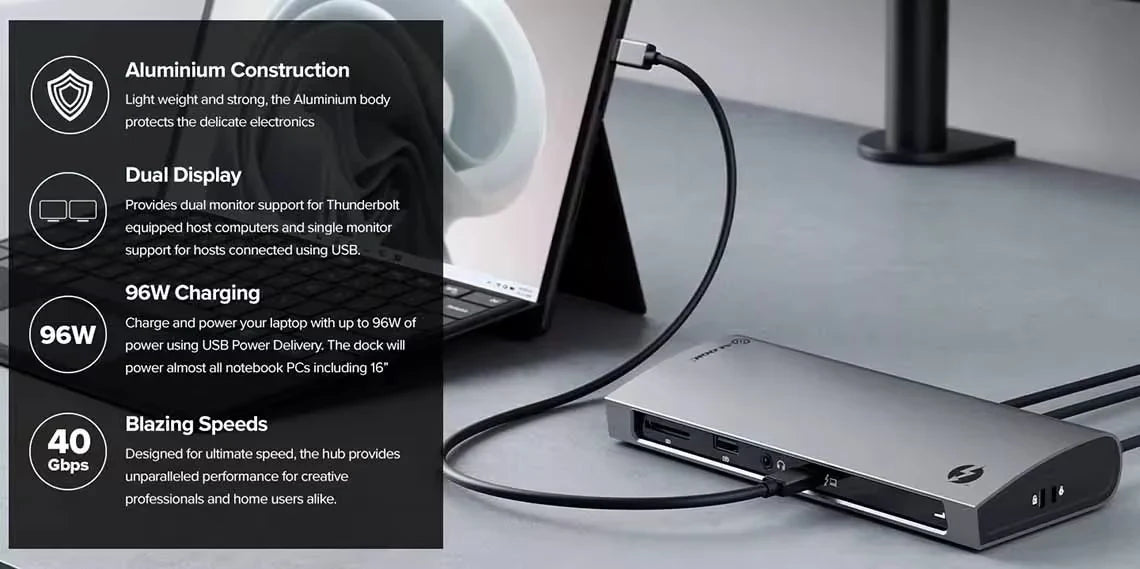
General
Dual Display: 4K (3840 x 2160) at 60HzUSB-C USB 3.x Hosts
Single Display:4K (3840 x 2160) at up to 60Hz
M1 based Apple devices can only support a single external monitor connected via Thunderbolt or USB-C DisplayPort Alternate Mode.
USB-C port must be DisplayPort 1.4 Alternate Mode compatible for 4K output at 60Hz. Machines supporting DisplayPort 1.2 will output resolutions up 2560x1600 at 60Hz or 4K at 30Hz.
Troubleshooting
Check that the DisplayPort cable is connected securely between the monitor and device and the device is securely connected to the computer
Check that the external monitor is turned on and set to the correct input
Check that your computer is detecting the external display and is set to show video on it
Check that the USB-C port on the computer that you have connected the device to supports video output using DisplayPort Alternate Mode
If the computer doesn’t detect the external monitor or output video after checking the above, restart your computer and attempt again
Check that the USB-C video cable is connected securely between the display and device
Check that the device is securely connected to the computer
Check that the USB-C video cable being used to connect to the display is of good quality and isn’t damagedIf your connected display is flickering during use, please try the following steps to resolve the issue.
Check that the USB-C video cable is connected securely between the display and device
Check that the device is securely connected to the computer
Check that the USB-C video cable being used to connect to the display is of good quality and isn’t damaged
Ensure that the power supply is connected at the wall and turned on, and the USB-C cable supplying power is securely connected to the computer
Verify that the port on the computer is a Thunderbolt port or a USB-C port that supports charging from a USB PD power source














